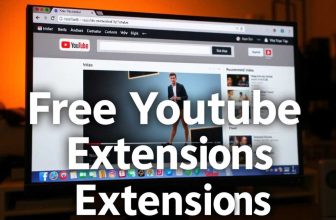BitTorrent for Chrome: A Comprehensive Guide
BitTorrent, a protocol renowned for its efficiency in transferring large files, accounts for a significant 3.35% of worldwide bandwidth as of February 2013 1. Developed by Bram Cohen in 2001, BitTorrent was designed to overcome the limitations of traditional client-server downloading by utilizing a peer-to-peer network, thus eliminating issues like server strain, high costs, and centralization 1. This system not only facilitates large file sharing through a unique algorithm that prioritizes the download of rarer file pieces but also employs a reciprocal tit-for-tat algorithm to maximize download rates without necessitating centralized resource allocations 1.
“BitTorrent for Chrome” represents an intriguing innovation in this space, encapsulating the robustness of BitTorrent within the accessibility of the Chrome browser. As a result, users enjoy an enhanced experience through the BitTorrent Chrome extension, which promises streamlined downloads and uploads of torrents directly from their browser 2. While BitTorrent has faced criticism for its association with piracy, its legitimate utilities in distributing large files, software updates, and video content cannot be overlooked 3. This article aims to provide a comprehensive guide on BitTorrent for Chrome, from installation to troubleshooting common issues, ensuring users navigate this tool with confidence and safety.
What is BitTorrent for Chrome?
BitTorrent for Chrome is a powerful extension designed to integrate seamlessly with your Chrome browser, offering a streamlined approach to downloading torrents directly from the web. Here’s a breakdown of its key features:
- One-Click Link Sending: Users can easily send a link to the BitTorrent Web UI and BitTorrent PC UI with a single click. This feature is particularly useful for quickly starting downloads without the need to navigate away from the current page 4
- Contextual Menu Item: When you right-click over a magnet link, an item is added to the contextual menu. This allows users to send that link to the BitTorrent UI effortlessly, enhancing the user experience by keeping it within the current webpage 4.
This extension is a testament to the evolving nature of BitTorrent technology, offering a user-friendly and efficient way to manage torrents directly within the Chrome browser, further bolstered by its commitment to user privacy and a broad language support.
Installing BitTorrent for Chrome
To seamlessly integrate BitTorrent functionality into your Chrome browser, follow these straightforward steps:
- Install BitTorrent PC: Begin by installing BitTorrent PC, a necessary component for downloading torrents directly through your browser 69.
- Install BitTorrent For Chrome Extension
- Open BitTorrent PC Program
- BitTorrent : Options > Preferences
- BitTorrent : Advanced > Webu UI > Enable Web UI
- Right Click on Bittorent For Chrome Logo and enter options.
- Please enter the user and pass it on to the options page.
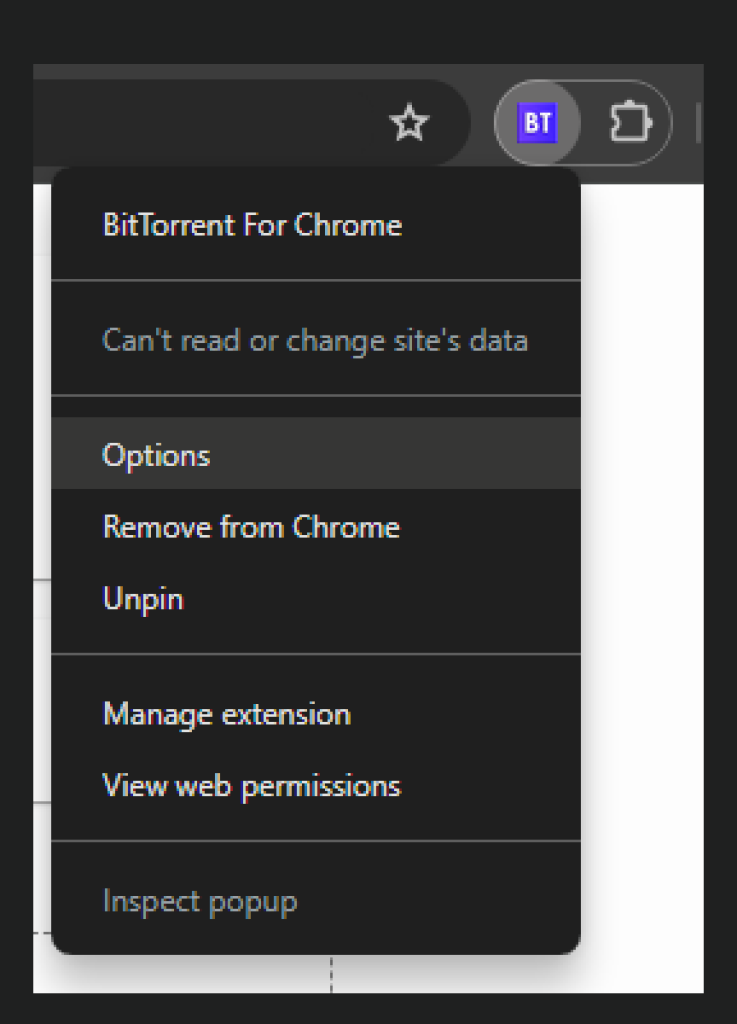
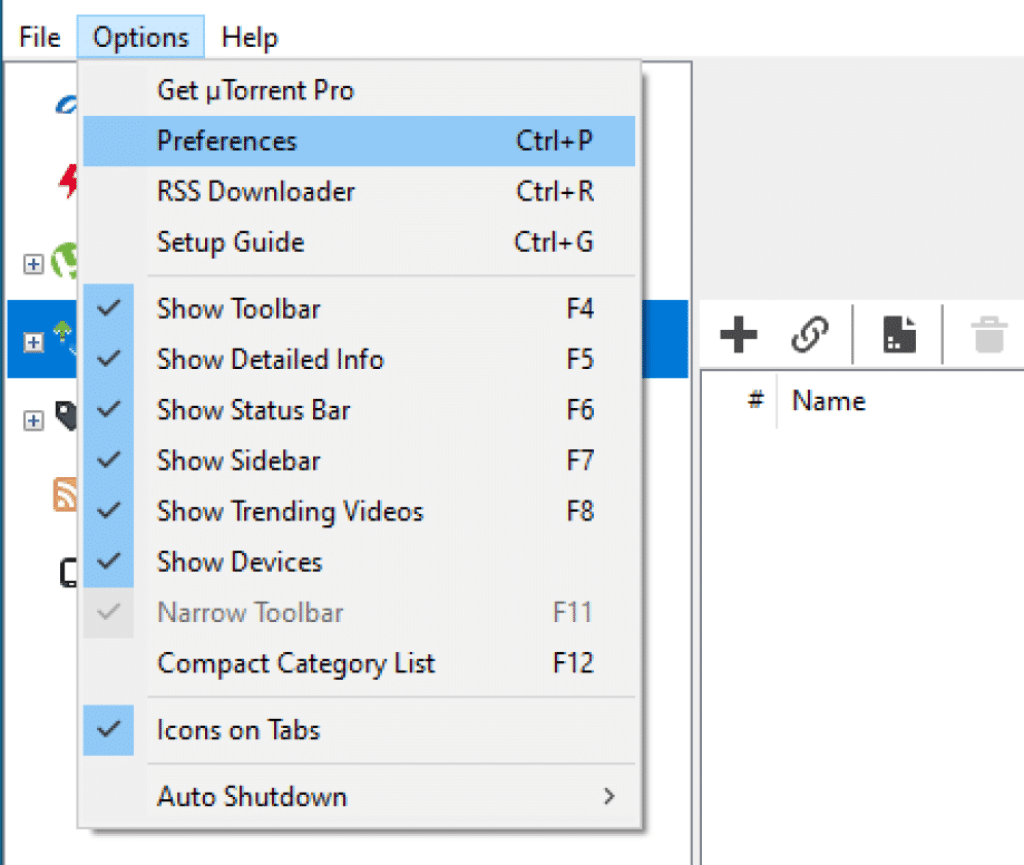
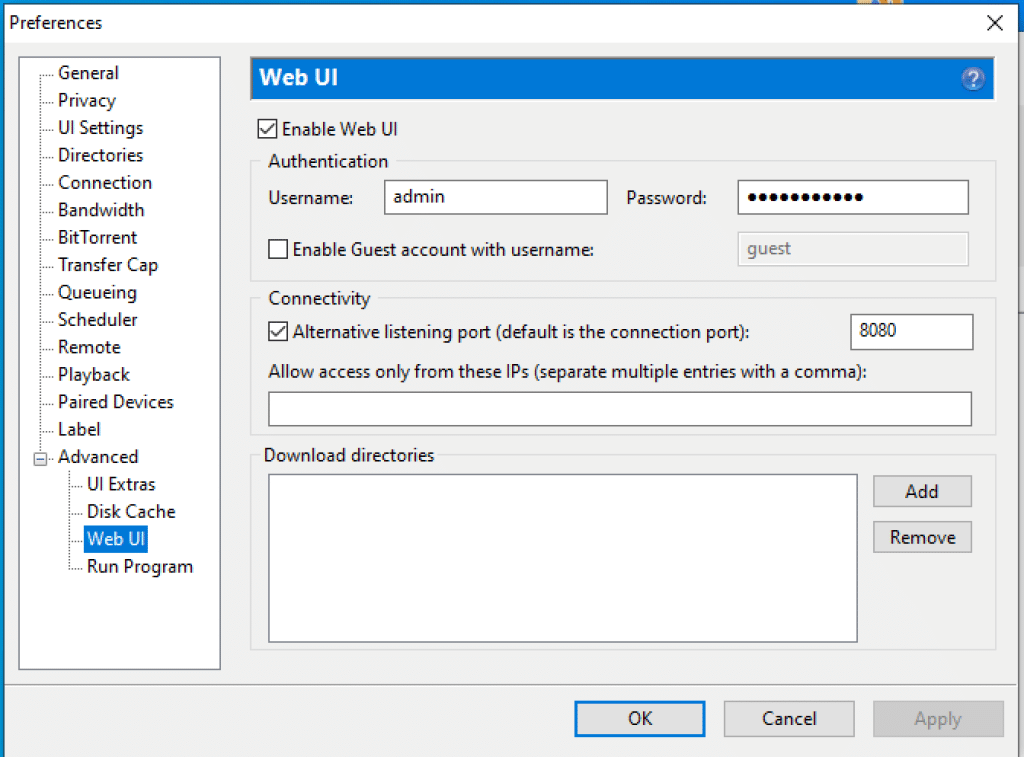

Using BitTorrent for Chrome for the First Time
When embarking on your first journey with BitTorrent for Chrome, there are several steps and considerations to ensure a smooth and successful experience:
- Initiating a Download:
- Utilize the BitTorrent Web’s improved search feature to locate your desired content 6.
- Alternatively, conduct a Google search and find a torrent file or a magnet link from the results. Magnet links are preferable due to their ease of use and direct linking capabilities 612.
- Selecting the Right Torrent:
- Look for torrents with a high number of seeders. This not only increases download speed but also indicates the popularity and potential reliability of the file 2.
- Consider the balance between file size and quality, especially for media content. Larger files may offer better quality but take longer to download 12.
- Always ensure you have the legal right to download and share the file. Respect copyright laws to avoid legal issues 12.
- Optimizing Your Download:
- Adjust your BitTorrent client’s settings to limit download and upload speeds. This helps in managing bandwidth and ensuring other internet activities are not adversely affected 2.
- Employ a VPN for an added layer of privacy, especially when downloading content with uncertain copyright status. This can protect your identity and prevent potential legal complications 2.
- While seeding is considered a generous act within the torrenting community, be mindful of its impact on your network’s performance. Adjust seeding settings as necessary 2.
By following these guidelines, users can navigate their first download with BitTorrent for Chrome efficiently, while minimizing risks and optimizing performance.
Safety and Privacy Considerations
In navigating the BitTorrent landscape, particularly when using BitTorrent for Chrome, prioritizing safety and privacy is paramount. Here are essential considerations and strategies to mitigate risks:
- Understanding the Risks:
- Malware and Viruses: Torrent files can harbor malware or viruses, posing significant risks to your system 14.
- Legal and Copyright Issues: Downloading copyrighted material without authorization can lead to legal repercussions 14.
- Security Vulnerabilities: Hackers may exploit torrent files to conduct man-in-the-middle attacks or inject malicious code 14.
- Mitigation Strategies:
- Use Reputable Torrent Clients and Sites: Stick to well-known clients like Bittorrent or websites with strong community verification like The Pirate Bay 1416.
- Implement Robust Security Measures: Employ an effective antivirus program and ensure your torrent client is updated to prevent adware infiltration 1419.
- VPN for Anonymity and Security: Opt for a VPN with AES 256-bit encryption, IP masking, and a no-logs policy. High-quality VPNs like ExpressVPN are recommended for their reliability 1517.
- Best Practices for Safe Torrenting:
- Always use a VPN to mask your IP address and encrypt your internet connection 14.
- Download content from reputable sources and avoid copyrighted material unless you have the right to access it 16.
- Enable your VPN’s kill switch feature to protect your data in case of connection loss 17.
Conclusion
Throughout this comprehensive exploration, we’ve delved into the intricacies of utilizing BitTorrent within the Chrome browser, from the initial setup and first download to optimizing performance and securing privacy. The guide has elucidated the pivotal roles that features such as one-click link sending, contextual menu integration, and the importance of safety measures, like employing reputable torrent clients and VPNs, play in enhancing user experience and security. These elements collectively underscore BitTorrent’s evolution into a user-friendly and efficient platform for Chrome users, reinforced by the extension’s commitment to privacy and a broad language support system.
In reflecting on the importance of BitTorrent for Chrome, it is evident that the tool not only simplifies the torrenting process but also significantly contributes to the broader digital landscape through its efficient file-sharing capabilities and the fostering of a cooperative community. The discussion on troubleshooting common issues further affirms the commitment to ensuring a seamless user experience. As we look toward the future, the anticipation of further advancements in this area remains high, with the hope that users continue to benefit from even more refined, secure, and user-centric torrenting solutions. This guide serves as a testament to the dynamic capabilities of BitTorrent for Chrome and its significant impact on how we share and consume large digital files today.
You can use uTorrent for Chrome Extension
FAQs
How can I utilize BitTorrent within the Chrome browser?
To use BitTorrent in Chrome, begin by installing the BitTorrent Web application. Then, Chrome users should add the “BitTorrent For Chrome” browser extension by clicking “Add to Chrome.” You can then search for and find your desired files using the enhanced search feature and select a torrent file directly from the Google Search Results.
What are the steps to download torrents using BitTorrent?
To download a torrent with BitTorrent, follow these steps: Obtain a BitTorrent client, search for a torrent you wish to download, and then download the torrent file. Next, open the file with your BitTorrent client software. Always be cautious of malware and fake torrents, consider using a VPN for added security, avoid torrents that have no seeders, and ensure your client can connect to the network.
Is it safe to install BitTorrent?
While the BitTorrent client itself is considered relatively safe for use, the nature of torrent clients introduces several risks associated with peer-to-peer (P2P) file sharing. Issues of safety, security, and anonymity are significant concerns in P2P networks. BitTorrent does not provide protection against all potential risks inherent in these activities.
References
[1] – https://skerritt.blog/bit-torrent/
[2] – https://lifehacker.com/a-beginners-guide-to-bittorrent-285489
[3] – https://www.tomsguide.com/us/bittorrent-how-to-guide-torrent,review-2429.html
[4] – https://chromewebstore.google.com/detail/bittorrent-for-chrome/hagcapmimfcbfdhgmdnabeifnfbicmij
[5] – https://www.youtube.com/watch?v=dTlloEQuhyY
[6] – https://www.bittorrent.com/en/support/solutions/articles/29000022488-how-do-i-get-started-/
[7] – https://www.bittorrent.com/en/support/solutions/articles/29000041706-how-do-i-get-started-
[8] – https://www.pcmag.com/how-to/how-to-use-bittorrent
[9] – https://help.bittorrent.com/en/support/solutions/articles/29000022488-how-do-i-get-started-
[10] – https://superuser.com/questions/879928/how-to-make-utorrent-open-magnet-links-from-google-chrome
[11] – https://www.youtube.com/watch?v=lsT4OES_f6c
[12] – https://www.wikihow.com/Use-BitTorrent
[13] – https://www.bittorrent.com/products/win/bittorrent-web-free/
[14] – https://www.astrill.com/blog/how-to-torrent-safely/
[15] – https://veepn.com/blog/is-bittorrent-safe/
[16] – https://www.vpnmentor.com/blog/torrent-beginners-bittorrent-explained/
[17] – https://www.youtube.com/watch?v=1ClFZ49_78c
[18] – https://proprivacy.com/guides/torrent-safe
[19] – https://www.pcrisk.com/removal-guides/13457-torrent-extension-adware
[20] – https://torrentfreak.com/chrome-blocks-utorrent-as-malicious-and-harmful-software-140716/
[21] – https://help.bittorrent.com/en/support/solutions/articles/29000023447-why-does-my-download-make-progress-but-then-stop-or-hang-
[22] – https://geek.digit.in/community/threads/common-bittorrent-error-messages-and-solutions-to-them.59406/
[23] – https://help.bittorrent.com/en/support/solutions/articles/29000023341-why-is-my-download-speed-extremely-slow-
Contents