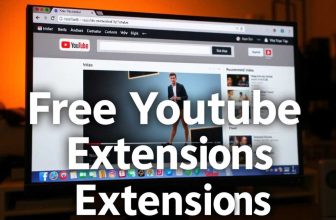How to Disable YouTube Shorts: A Step-by-Step Guide
Disable YouTube Shorts; YouTube Shorts has become a popular feature, offering bite-sized video content to users. However, some viewers find these short clips distracting or overwhelming. For those looking to disable YouTube Shorts, there are several methods to customize their viewing experience. Understanding how to remove Shorts from YouTube can help users tailor their feed to their preferences.
This guide will explore various approaches to turn off YouTube Shorts. It will cover official YouTube settings that can limit Shorts exposure, third-party solutions for blocking this content, and ways to customize the YouTube feed without Shorts. By the end, readers will have a clear understanding of how to disable Shorts on YouTube and regain control over their video recommendations.
Why You Might Want to Disable YouTube Shorts
While YouTube Shorts has gained popularity as a platform for bite-sized video content, some users find themselves seeking ways to disable this feature. There are several reasons why individuals might want to turn off YouTube Shorts, ranging from personal preferences to concerns about its impact on viewing habits.
Distraction Concerns
One of the primary reasons users consider disabling YouTube Shorts is the potential for distraction. The short and engaging nature of these videos can be highly addictive, leading viewers to spend much more time than intended scrolling through content 1. This constant stream of short videos can disrupt the viewing experience, especially for those who use YouTube to watch in-depth tutorials, documentaries, or longer narratives 1.
Parents, in particular, have expressed worries about the addictive nature of short-form content. Some have reported instances where children have become so engrossed in watching Shorts that it has affected their sleep patterns and daily routines 2. The ease of access to these short videos can make it challenging for children to self-regulate their viewing habits, potentially impacting their development and attention span 1.
Content Preference
Another significant reason for wanting to disable YouTube Shorts is related to content preferences. Many users find that the Shorts feature doesn’t align with their interests or the type of content they typically enjoy on the platform . The spontaneous and less personalized nature of Shorts can be frustrating for viewers who prefer well-structured content tailored to their specific preferences 1.
Moreover, there are concerns about the quality and appropriateness of content available through Shorts. The lack of moderation and quality control in short-form videos allows for a wide range of content to be uploaded and viewed without filters, ratings, or reviews 1. This has led to worries about exposure to inappropriate or harmful content, especially for younger viewers 1.
By disabling Shorts, users can regain more control over their feed and prioritize content from their favorite creators 1. This customization allows for a more focused and enjoyable YouTube experience, aligning with individual preferences for longer, more in-depth videos 1.
Official YouTube Settings to Limit Shorts
Mobile App Options
For users who prefer to limit their exposure to YouTube Shorts on mobile devices, there are several options available within the official app.Disable YouTube Shorts On both iPhone and Android devices, users can follow these steps:
- Open the YouTube app and tap on the profile picture in the bottom right corner.
- Access the settings by tapping the gear icon in the upper right corner.
- Navigate to “General” and then “Playback in feeds.”
- Change the setting to “Off” to reduce the appearance of Shorts in the main feed 3.
To further customize the Shorts experience, users can:
- Locate the Shorts section in the main feed.
- Tap the three vertical dots on any Short video.
- Select “Not interested” to remove that specific Short from the feed 3.
Repeating this process for multiple Shorts can help tailor the feed to personal preferences.
Desktop Website Settings
For those using YouTube on a computer, the process to limit Shorts is slightly different:
- Visit YouTube.com and sign in to the Google account.
- Find the Shorts section on the homepage.
- Click the “X” in the top right corner of the Shorts section.
- YouTube will hide the Shorts section for 30 days 4.
Additionally, users can install browser extensions like “Hide YouTube Shorts” or “YouTube Shorts Block” to further customize their experience on desktop 5.
By utilizing these official settings and third-party tools, users can effectively reduce their exposure to YouTube Shorts across different platforms, allowing for a more tailored viewing experience.
Third-Party Solutions for Disabling Shorts
For users seeking more comprehensive control over their YouTube experience, third-party solutions offer additional options to disable YouTube Shorts. These solutions come in two main forms: browser extensions and modified YouTube apps.
Disable YouTube Shorts ON OFF Extensions
Browser extensions provide a convenient way to customize the YouTube interface and remove Shorts content. Several popular extensions are available for this purpose:
- Hide YouTube Shorts: This extension removes Shorts from search results, channel recommendations, and all viewing areas 6.
- YouTube Shorts Block: This tool eliminates Shorts from the home page, subscriptions page, and search results 7.
- Disable YouTube Shorts: This extension offers a range of features, including:
- Removing Shorts from the feed
- Hiding comments and other distractions
- Activating a focus mode for distraction-free viewing 6
To install these extensions:
- Visit the Chrome Web Store Add-ons page
- Search Disable YouTube Shorts ON OFF
- Click “Add to Chrome”
- Customize the settings according to preferences
https://chromewebstore.google.com/detail/disable-youtube-shorts-on/pkiligjbdajidpjlikchpofgfjhgecdp
Modified YouTube Apps
For mobile users, modified YouTube apps offer an alternative way to disable Shorts:
- YouTube Vanced (Android):
- Download and install the app from a trusted source
- Open the app and log in to your YouTube account
- Tap the three-dot menu icon and select “Settings”
- Scroll to the “Shorts” section and toggle the switch to disable the feature
- Restart the app for changes to take effect 5
- Using Browser on Mobile Devices:
- Open YouTube in a mobile browser
- Tap the three dots in the upper-right corner
- Select “Desktop Site” to reload the page as a desktop version
- Find the Shorts section and click the cross mark to remove it 5
These third-party solutions offer users more control over their YouTube experience, allowing them to focus on the content they prefer without the distraction of Shorts.
Customizing Your YouTube Feed Without Shorts
Training the Algorithm
To customize the YouTube feed without Disable YouTube Shorts ON OFF , users can actively train the algorithm. This involves interacting with preferred content and avoiding unwanted videos. When encountering Shorts in the feed, users can tap the three dots next to a video and select “Not interested” 8. Repeating this process helps refine recommendations over time.
For a more targeted approach, users should focus on consistently watching and engaging with long-form content in their desired niches. The algorithm tests videos with a user’s core audience first, gradually expanding to broader groups 9. By regularly interacting with specific types of content, users signal their preferences to the algorithm, encouraging it to recommend similar videos.
Using Playlists and Subscriptions
Another effective strategy is to leverage playlists and subscriptions. Users can create playlists of their favorite long-form videos, which helps the algorithm understand their interests more clearly. Additionally, subscribing to channels that produce preferred content types increases the likelihood of seeing those videos in the feed.
It’s important to note that while these methods can help reduce Shorts recommendations, they may not eliminate them entirely. YouTube’s algorithm continually tests new content with users, so occasional Shorts may still appear. However, consistent application of these techniques can significantly improve the viewing experience and tailor the feed to individual preferences.
Conclusion
The ability to disable YouTube Shorts has a significant impact on users’ viewing experiences. By using official YouTube settings, third-party solutions, and algorithm training techniques, viewers can tailor their feeds to align with their preferences. This customization allows users to focus on the content they find most valuable, minimizing distractions and creating a more enjoyable YouTube experience.
In the end, the choice to disable Shorts lies with individual users based on their unique needs and viewing habits. Whether through built-in options or external tools, the methods outlined in this guide offer various ways to modify the YouTube interface. As the platform continues to evolve, users now have the knowledge to shape their YouTube environment, ensuring it meets their specific content preferences and viewing goals.
FAQs
- How can I disable the display of YouTube Shorts on my device?
- Disable YouTube Shorts ON OFF To turn off YouTube Shorts, open a browser on your iOS or Android device and access YouTube. Tap on the three dots located at the top right corner and select “Desktop Site” to switch to the desktop version of YouTube. Once the page reloads, navigate to the Shorts section and click on the cross mark to hide it.
- What steps can I take to prevent my child from accessing YouTube Shorts?
- To restrict your child from viewing YouTube Shorts, you can temporarily disable the Shorts “shelf” on the YouTube homepage. This will hide Shorts from your homepage for 30 days. Simply go to the homepage, scroll to the Shorts section, and click the “X” on the right side to remove it. Note that this change only affects the homepage and not other sections of the site.
Contents